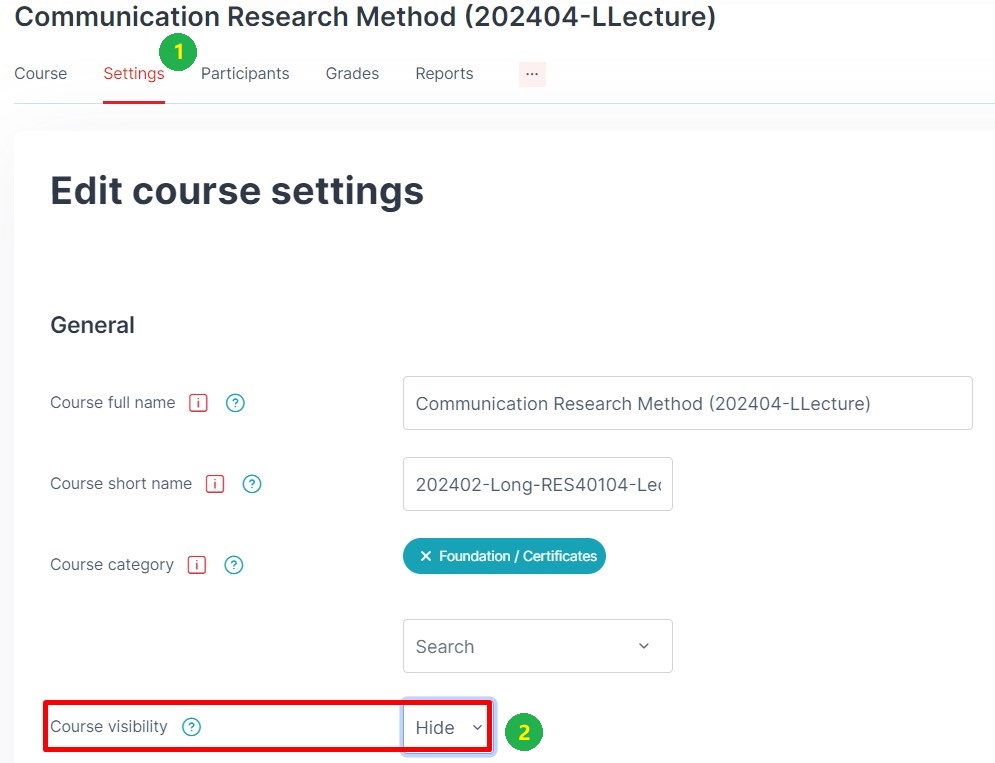Course meta link allows one module to share enrolments from other modules. This can be used when different instances of a modules share the same module content but the user enrolment is different. For example, a module may have three instances: RES40204, RES40104, DIC2124. Each instance has different students enrolled, but RES40204 is the only instance that contains module contents. RES40104 and DIC2124 are meta linked to RES40204 thus providing the content for these instances. Lecturer only need to update the content of RES40204 and all enrolled users from RES40104 and DIC2124 will see those changes.
It is important to HIDE meta-linked module(s) (other than the main module containing the shared content), otherwise these “empty” modules will show on a student’s dashboard and will appear confusing.
Step 1. Go to both modules' Settings to identify and copy down the shortname.
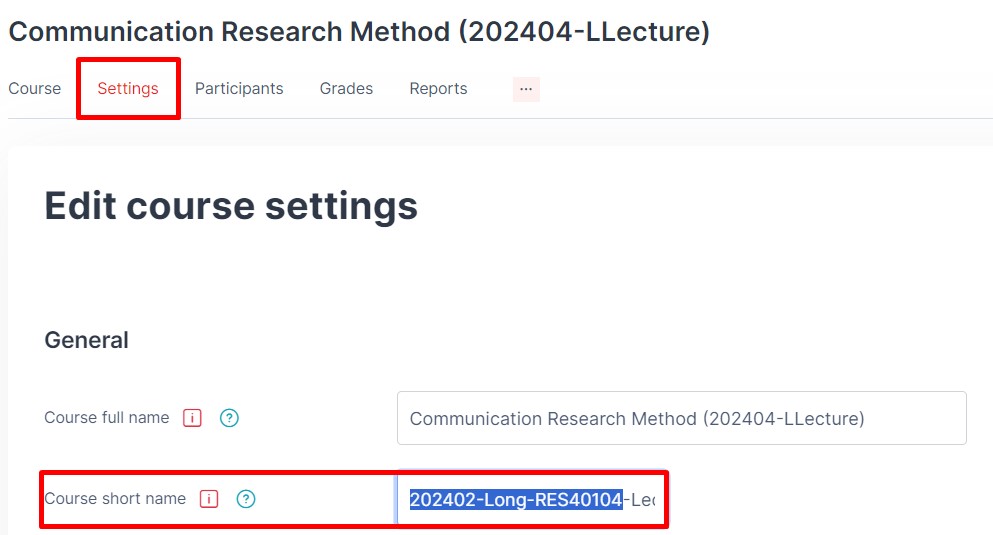
Step 2. Go to the module that you wish to be the main module (and that will contain all the contents). In this case, we'll use RES40204 as example.
Step 3, Click on the "Participants" from the tabbed navigation.
Step 4, Select "Enrolment methods" from the drop-down list.

Step 5, At the Add method drop down menu, select Course meta link.
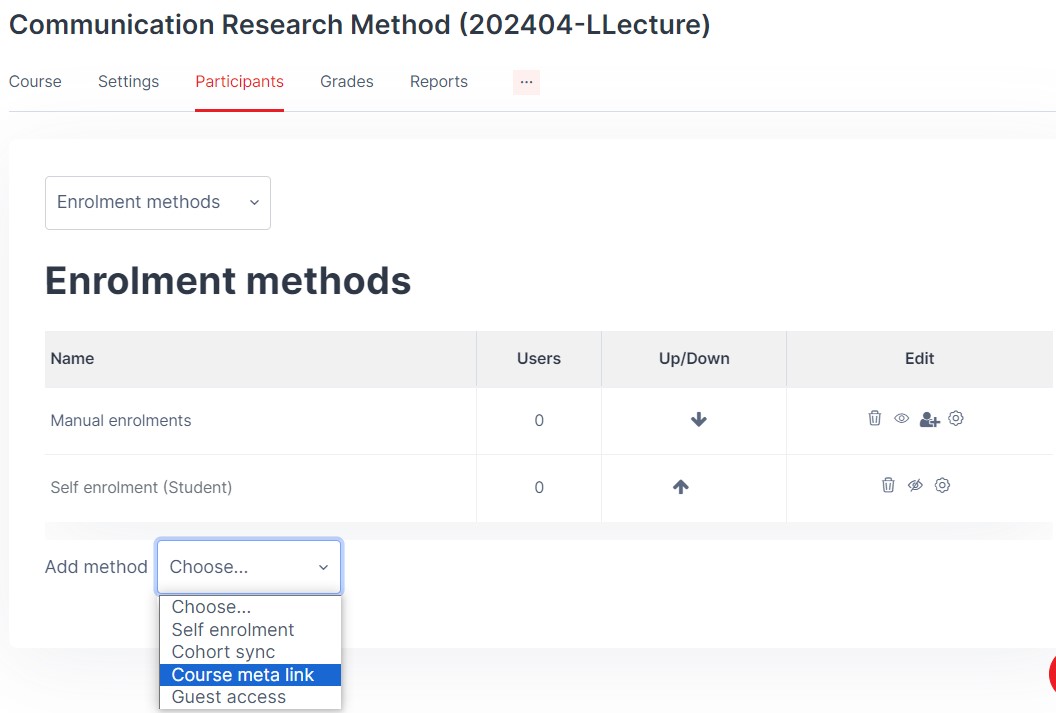
Step 6, In the Link course search box, paste the module shortname that you have copied down earlier, the module will be showed in the below of the search box. In this example, the module “RES40104” will be meta linked.
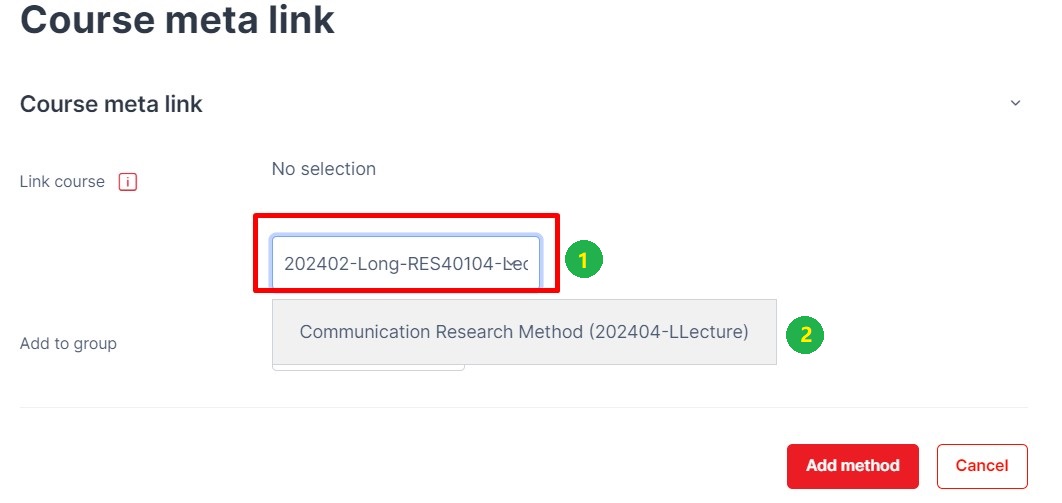
Step 7, Select the relevant module when found.
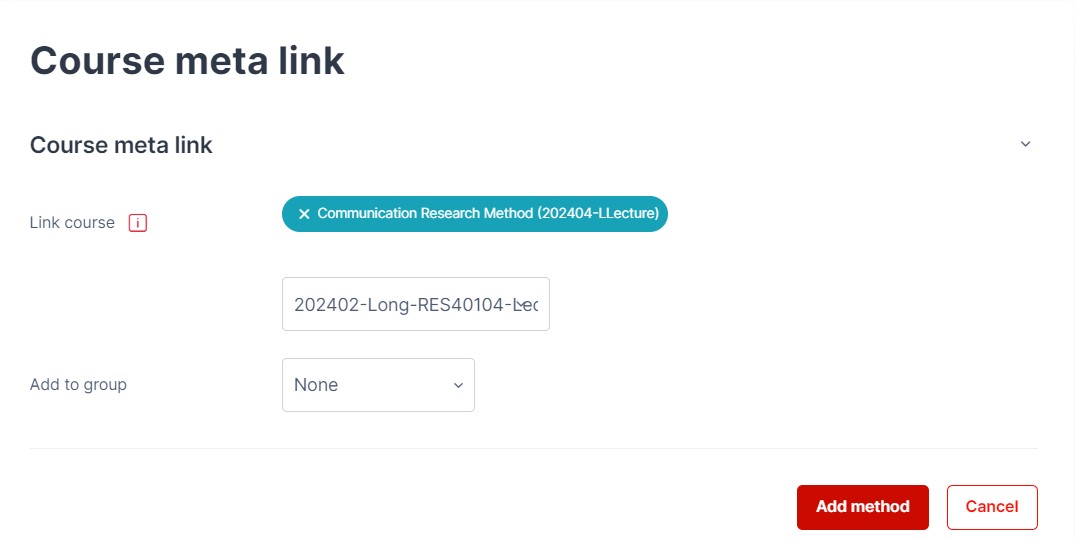
Step 8, From the Add to group drop down, you can choose Create new group or add the meta linked course to the existing group.
Note: Adding the meta linked course to a group is optional, but it can be useful if you wish to easily identify enrolments from both modules.
Step 9, Click "Add method" and the participants from the selected module (child module) will now be enrolled on the current module. If new participants are enrolled to the selected module, they will be automatically brought into the current module (main module).
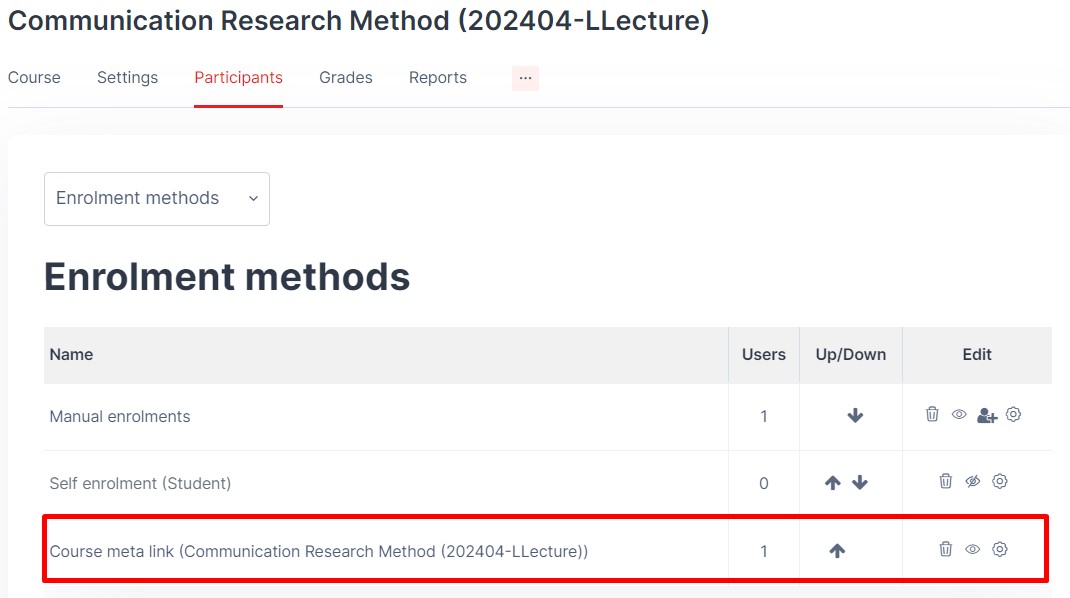
Remember – To avoid confusion hide the module hat you have linked in to the meta course.
To hide the child module that has recently add into a meta course, please follow the steps in below.
Step 1, Go to the child module, in this example, RES40104.
Step 2, Click on the "Settings" from the tabbed navigation.
Step 3, In the Course visibility drop down, select Hide, then scroll down and click "Save and display" button.