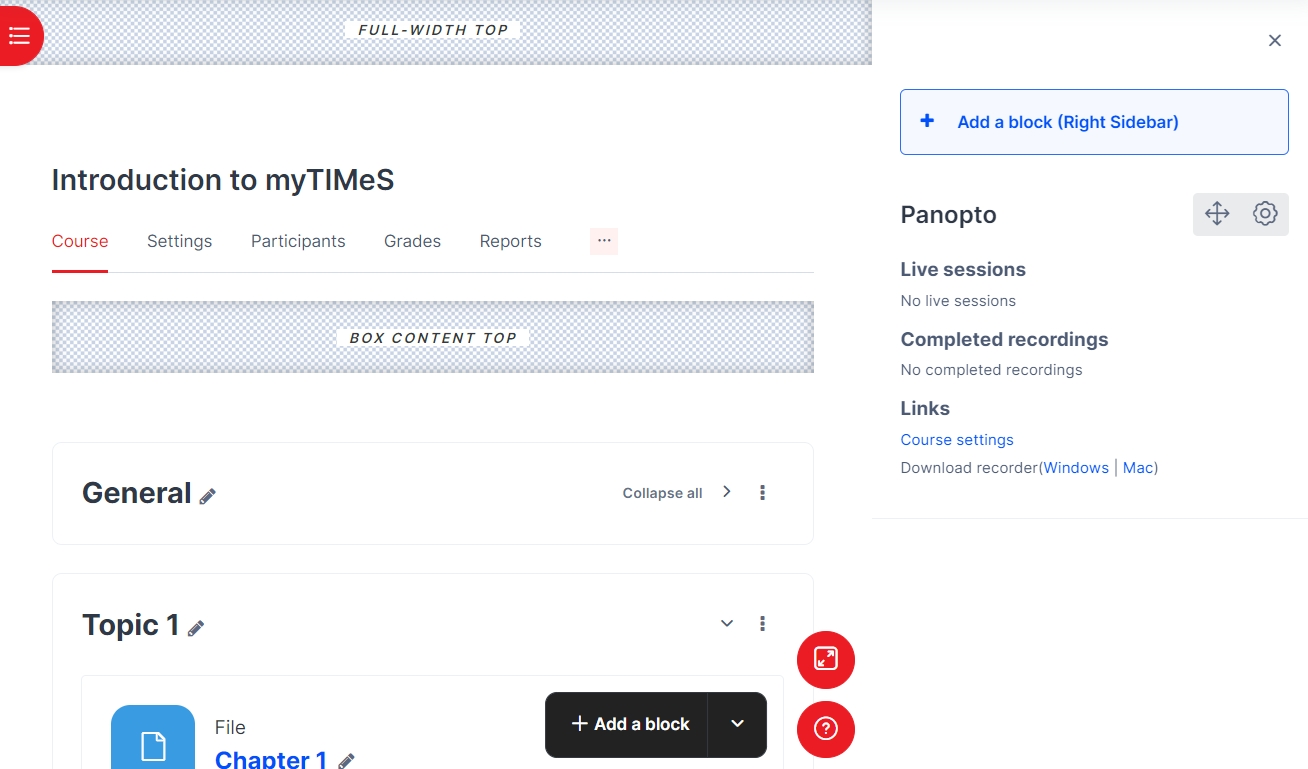Blocks play an essential role in customizing the user interface and enhancing the learning experience. Blocks are elements that can be added to various pages within myTIMeS. They can be added in a block drawer on the side of the page or to the center of the Dashboard.
myTIMeS provides several standard blocks that serve different purposes. Some of these include:
- Activities: Displays a list of activities available in the course.
- Calendar: Shows upcoming events and due dates.
- Course overview: Provides an overview of the course content.
- Recent activity: Lists recent interactions within the course.
- Online users: Displays a list of users currently online.
- Latest announcements: Shows important announcements.
- Navigation: Helps users navigate through the course.
In addition to standard blocks, there are contributed blocks for extending the functionality of myTIMeS. Some of these include:
- Completion Progress : A time-management tool designed for students to helps them stay organized and track their progress effectively
- Panopto : Allows the modules to link directly to the Panopto folders. The block displays recordings in the sidebar.
To add a block to your module, please follow the steps below:
Step 1 : Go into your module.
Step 2 : Toggle on the "Turn editing on" at the top right of your module page.
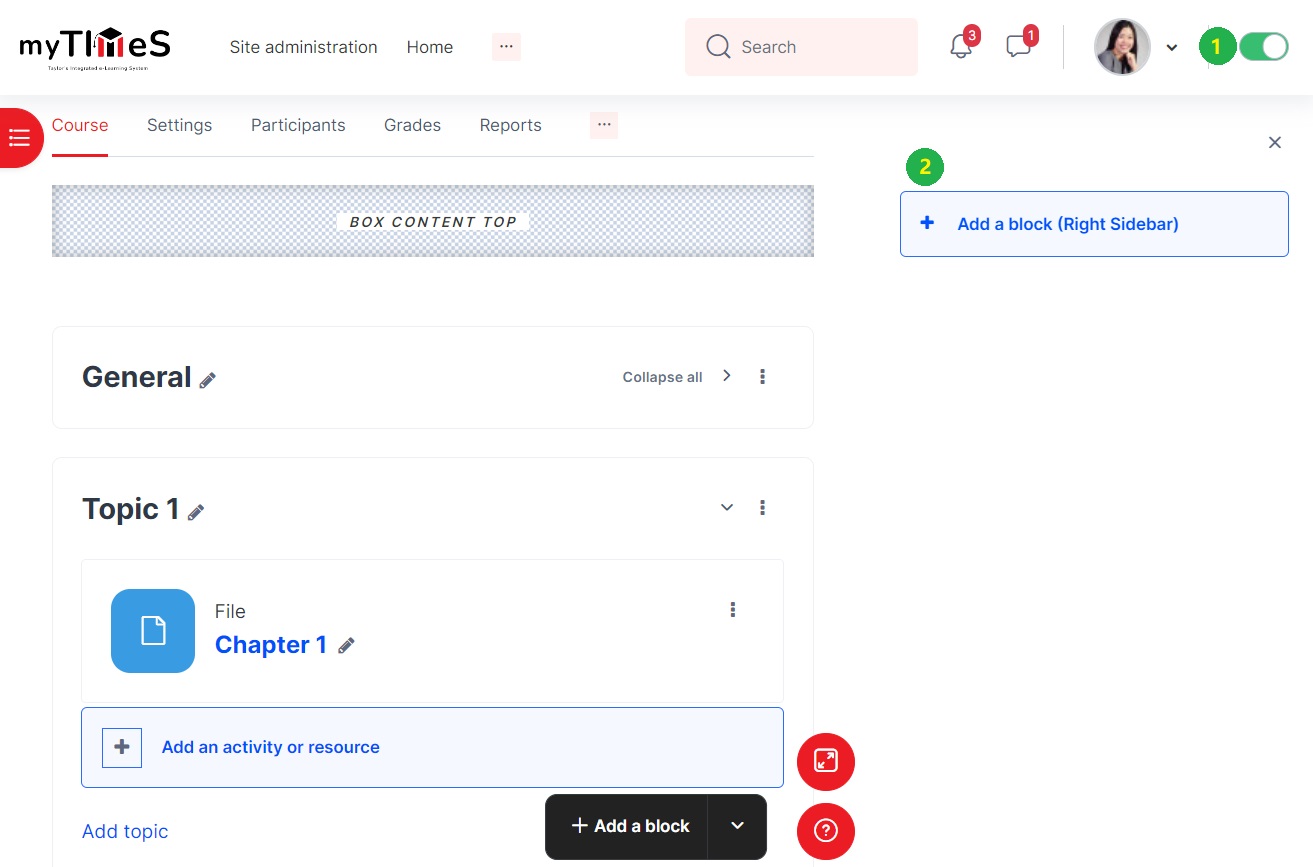
Step 3 : Click "Add a block"
Step 4 : Choose a block from the pop-up menu.
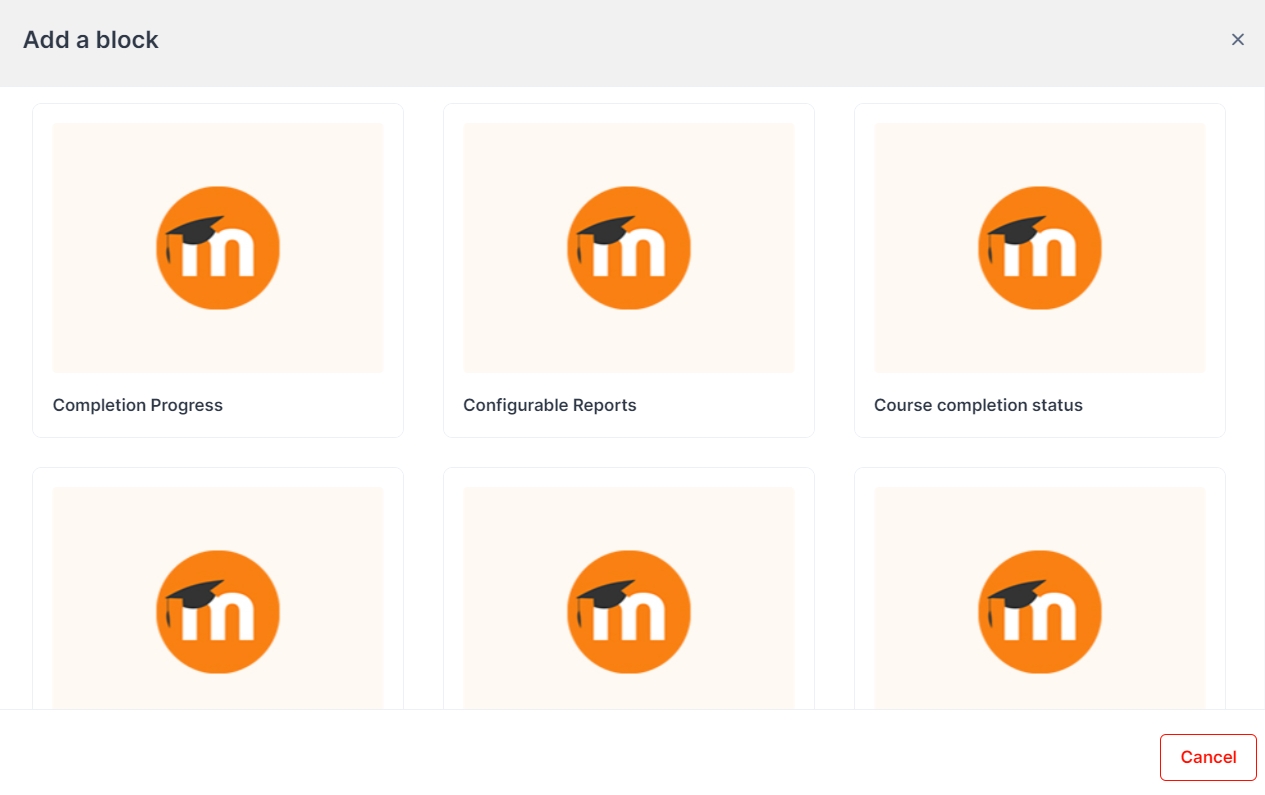
Step 5 : The selected block has been added to the module.