Activity completion allows the lecturer to set completion criteria in a specific activity's settings. The criterion might be viewing, receiving a certain score or a student marking it as complete.
Before setting up the Activity completion, you need to enable the Completion tracking. Please go to "Edit course settings" to enable it.
Guide on how to setup Activity completion.
Step 1 : Go into your module.
Step 2 : Toggle on the "Turn editing on" at the top right of your module page.
Step 3 : Locate the Section where you want to add the activity.
Step 4 : At the bottom of the Section, click "+ Add an activity or resource".
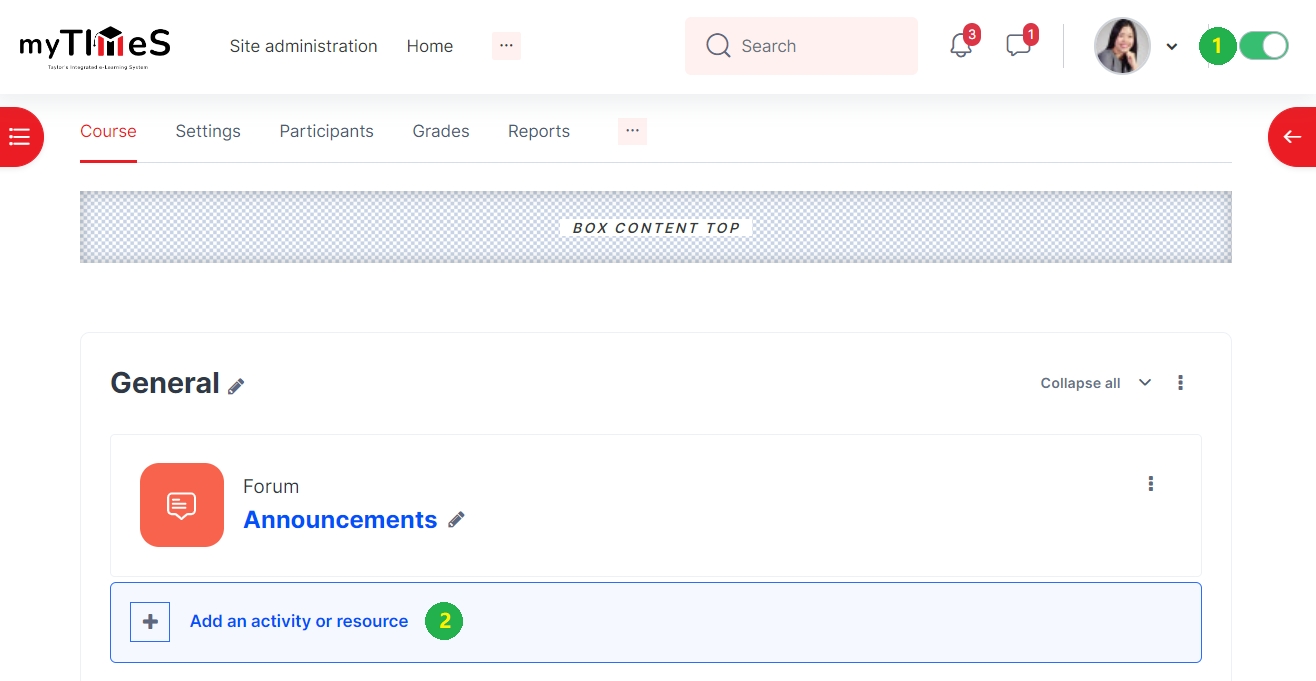
Step 5 : Click on any of the activity icon and the Adding a new Activity page will open.
Step 6 : Enter all the required fields and then scroll down to Activity Completion.
Step 7 : Choose the completion conditions from the drop-down list.
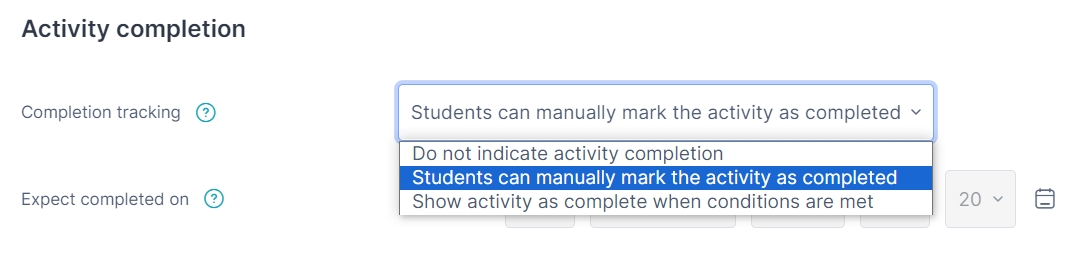
There are three options:
- Do not indicate activity completion - this will not show checks (ticks) next to the activity;
- Students can manually mark the activity as completed - students press the check (tick) to change it. (Note: they can do this even without doing the activity!)
- Show activity as complete when conditions are met - the selected completion criteria must be met before the check (tick) will change style.
Step 8 : Click "Save and return to the course" after you have completed the setting.
Now the students can see the activity's date and completion conditions on the module homepage.
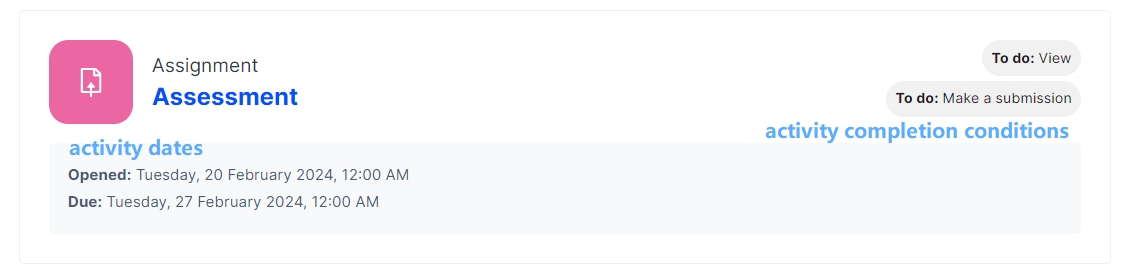
Reference: https://docs.moodle.org/401/en/Activity_completion_settings
