H5P activities allow you to create interactive content such as interactive videos, quizzes and presentations and more without needing any programming skills. You can use it to create a variety of self-paced activities for students to revision, practice what they have learned, and self-assessments to test their understanding of each topic.
How do I create H5P interactive content?
You can create your H5P content in the module's Content Bank.
Step 1 : Go to the designated module.
Step 2 : At the tab navigation, Click on the "..." and select Content Bank.

Step 3 : Click Add and choose any of H5P content you want to create from the drop-down list.
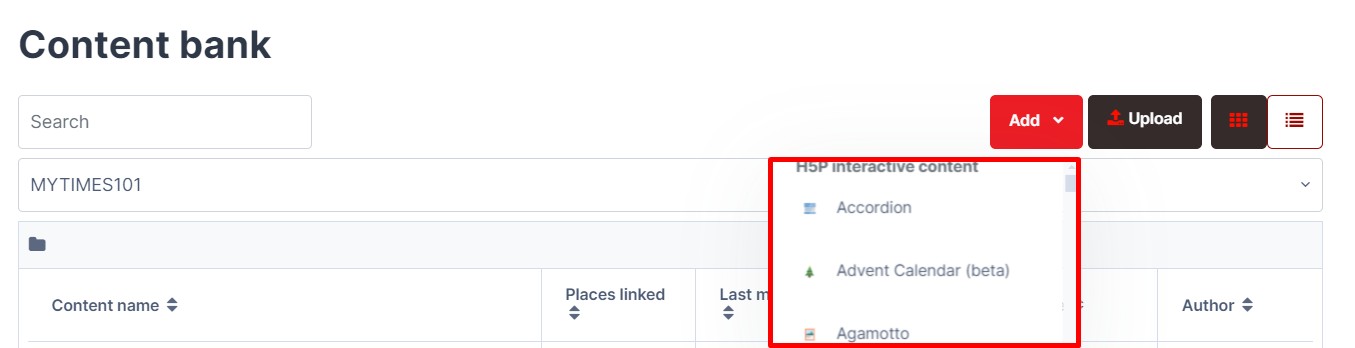
Step 4 : Follow the instructions and prompts to add content and create the activity. The steps and prompts will be different for each type. Click Save once you're done.
Note: For more information on the examples and details of H5P Interactive Content, please click HERE.
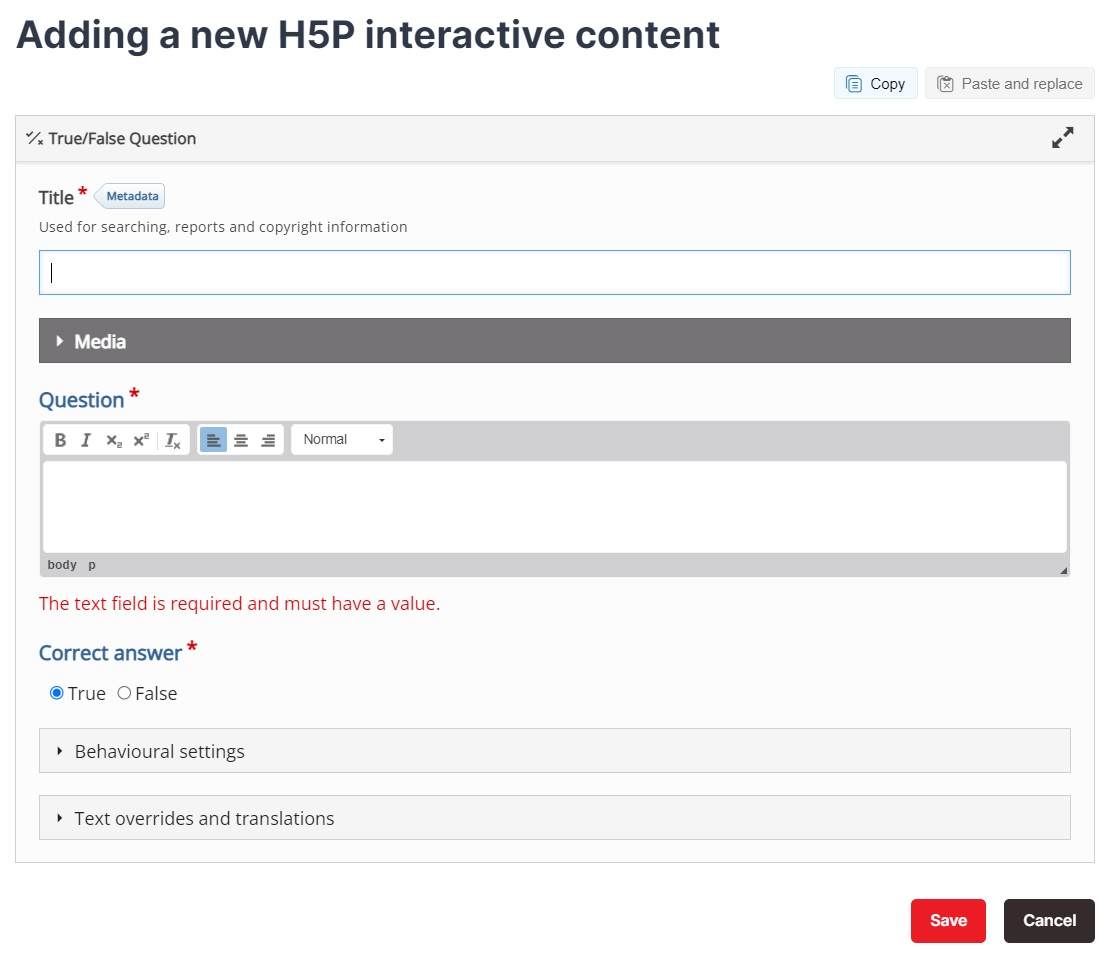
Step 5 : The new H5P interactive content will show in Content bank.
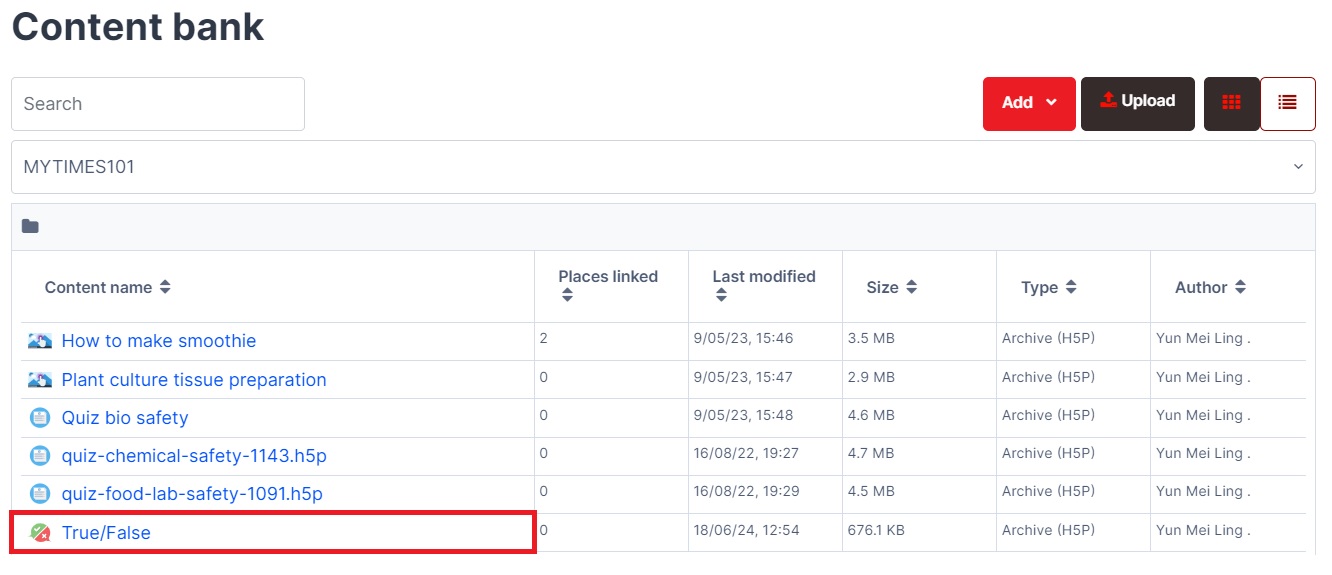
How do I add an H5P activity to my module?
Step 1 : Toggle on the "Turn editing on" at the top right of your module page.
Step 2 : Locate the Section where you want to add the H5P activity.
Step 3 : At the bottom of the Section, click "+ Add an activity or resource".

Step 4 : Key in "H5P" in the search box and the H5P activity will be displayed. Click on the H5P icon and the Adding a new Activity page will open.

Step 5 : Fill in the required fields, and then click ![]() next to the Package file to choose the H5P content. The File picker pop up will be opened.
next to the Package file to choose the H5P content. The File picker pop up will be opened.
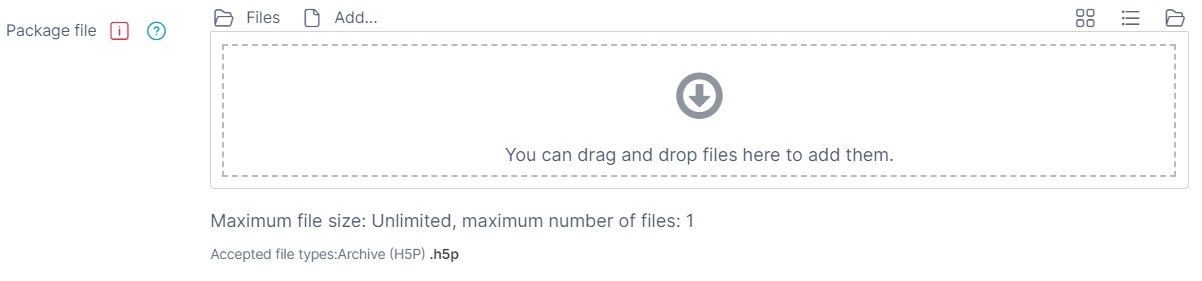
Step 6 : Choose Content Bank at the left panel, then select the content.
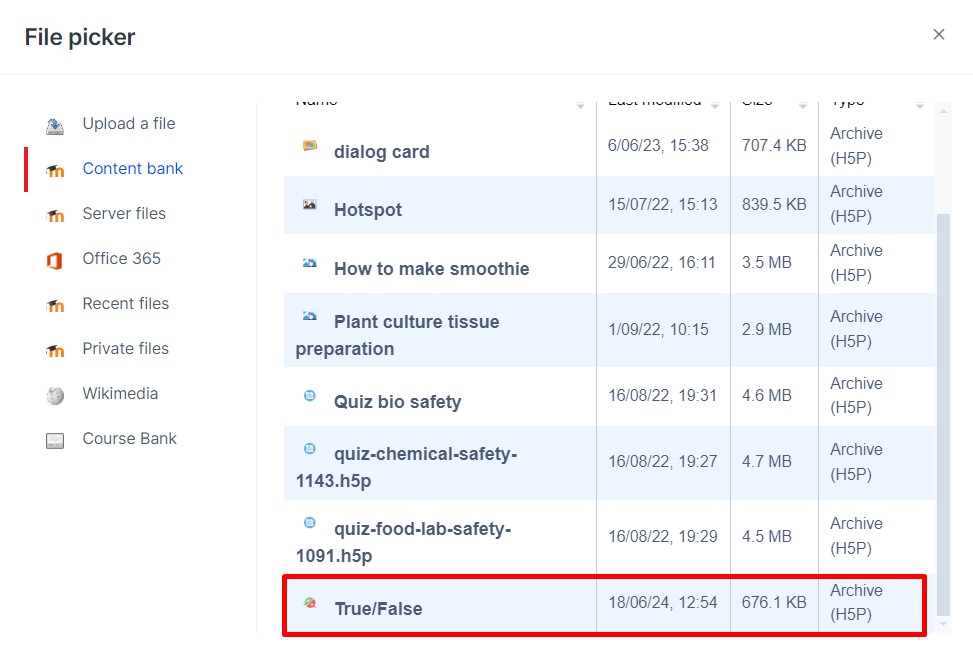
Step 7 : A pop up window will be shown. Click Select this file to confirm your selection.
Step 8 : After you have configured finish the H5P activity, click Save and return to course to return to your main module page, or Save and display to preview your H5P content.
