To access your teaching module in myTIMeS, click on the "View Course" button located under the module's name in either your Dashboard or My Courses. This action will redirect you to the main page of the respective module.
The default module home page is empty. You can add the course content, including digital resources and learning activities into the module once you are ready.
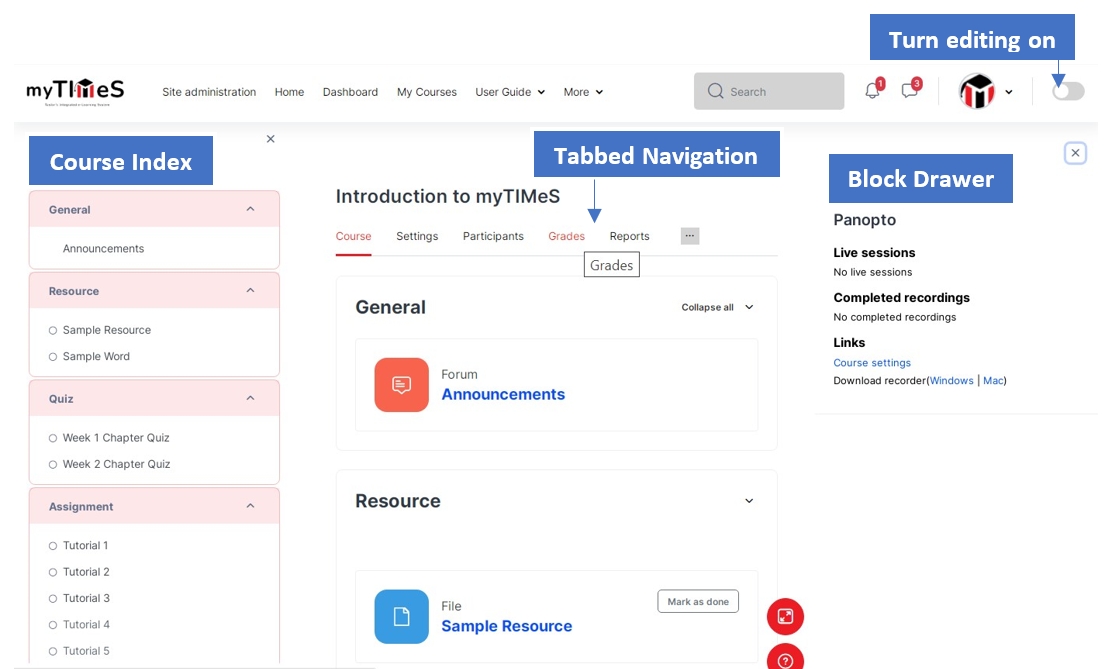
Turn editing On
Toggling editing mode on and off is now in the top right of the module page.
Course Index
The addition of a new collapsible and expandable Course Index on the left side enhances your experience by providing a quick, at-a-glance view of the module structure and swiftly identifying resources and activities. It will also display the progress in each activity if 'Activity Completion' is enabled on your module. When editing is turned on, you can seamlessly move between module sections and activities.
Tabbed navigation
The new navigation hierarchy is simplified and shows what is contextually relevant. Access to the most used items is delivered through tabbed navigation. These improvements reduce cognitive load and allow you to easily find what you want, when you need it.
The Blocks Drawer
The right-hand Blocks column is now collapsible, allowing you to toggle between just viewing course content and viewing the blocks.
